Managing Applications Using Software Center
The Software Center is a user-friendly tool that allows you to easily manage applications on rlxos. It provides a graphical interface for discovering, installing, updating, and removing apps, making it convenient for both new and experienced users.
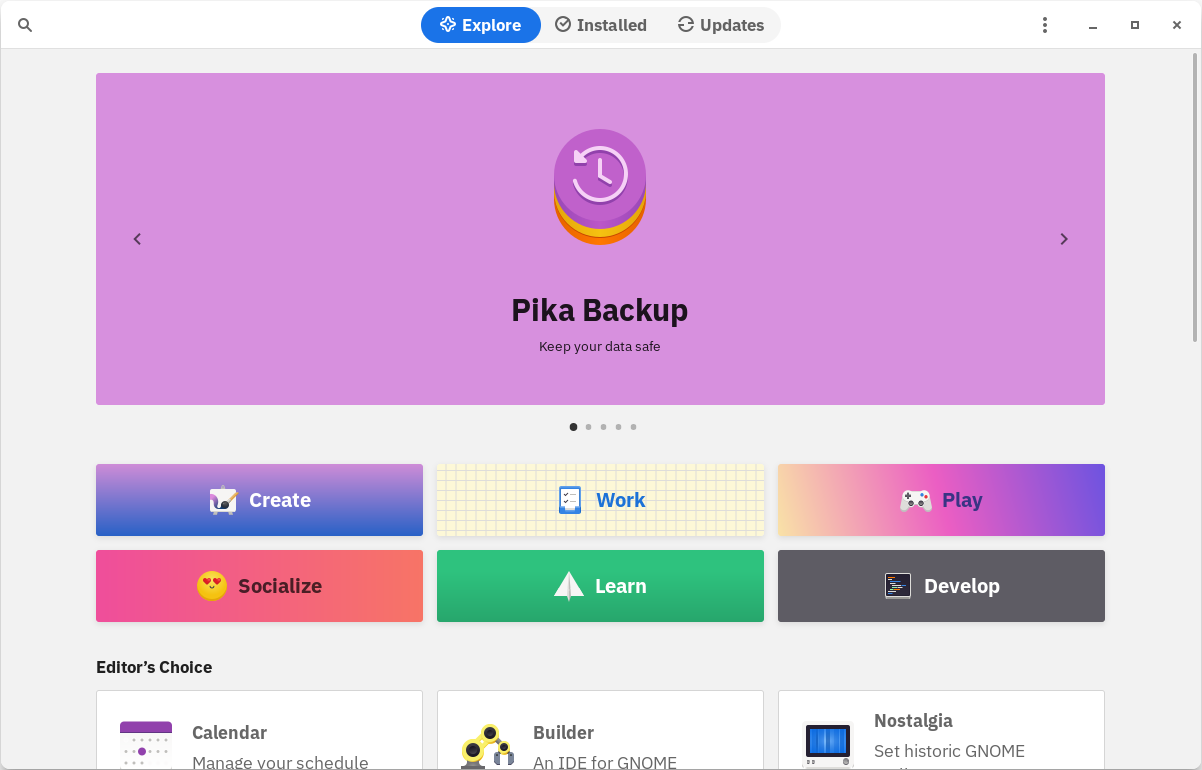
Installing Applications
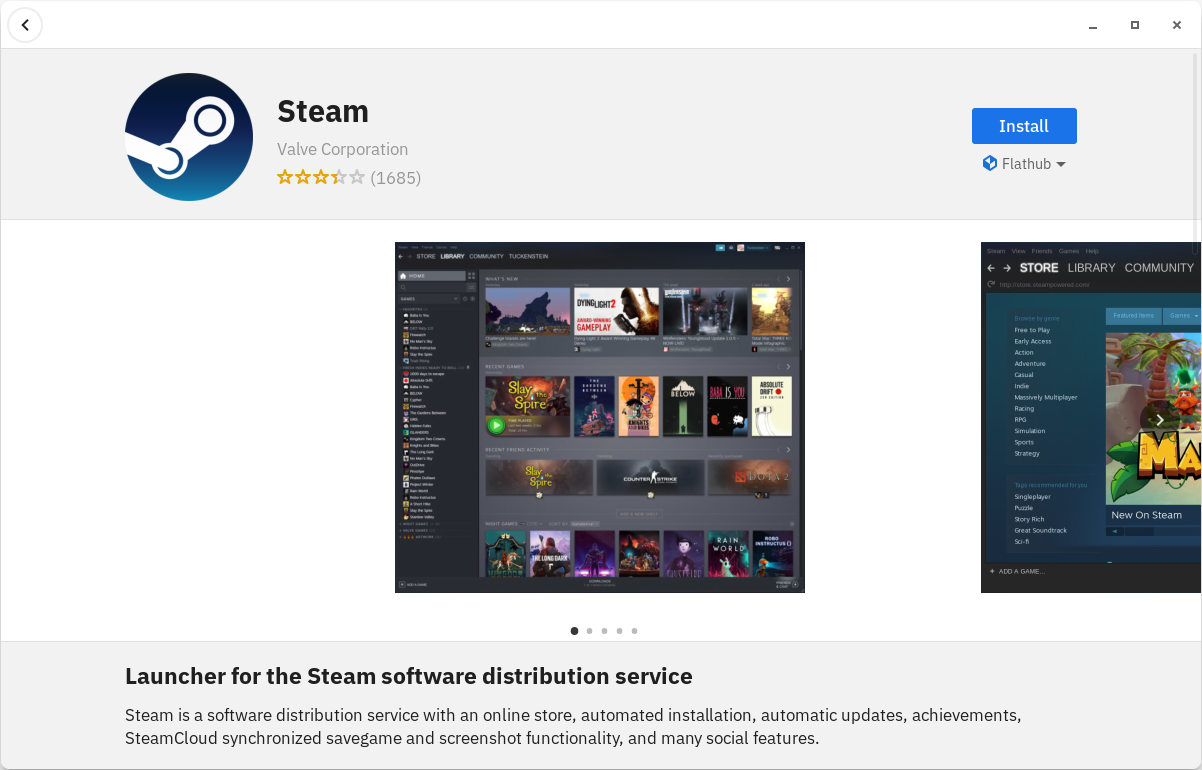
- Open Software Center: Launch the Software Center from the application menu.
- Browse or Search for Applications: Use the search bar at the top to find specific apps by name or category. You can also explore curated categories like Productivity, Development, Games, etc., for new app suggestions.
- Install an Application: Once you've found the app, click on it to view more details. Click the Install button to begin the installation process. You may be prompted to enter your password to authorize the installation.
- Monitor Installation Progress: The installation progress is displayed, and once completed, the application will be available in your system’s application menu.
Updating Applications
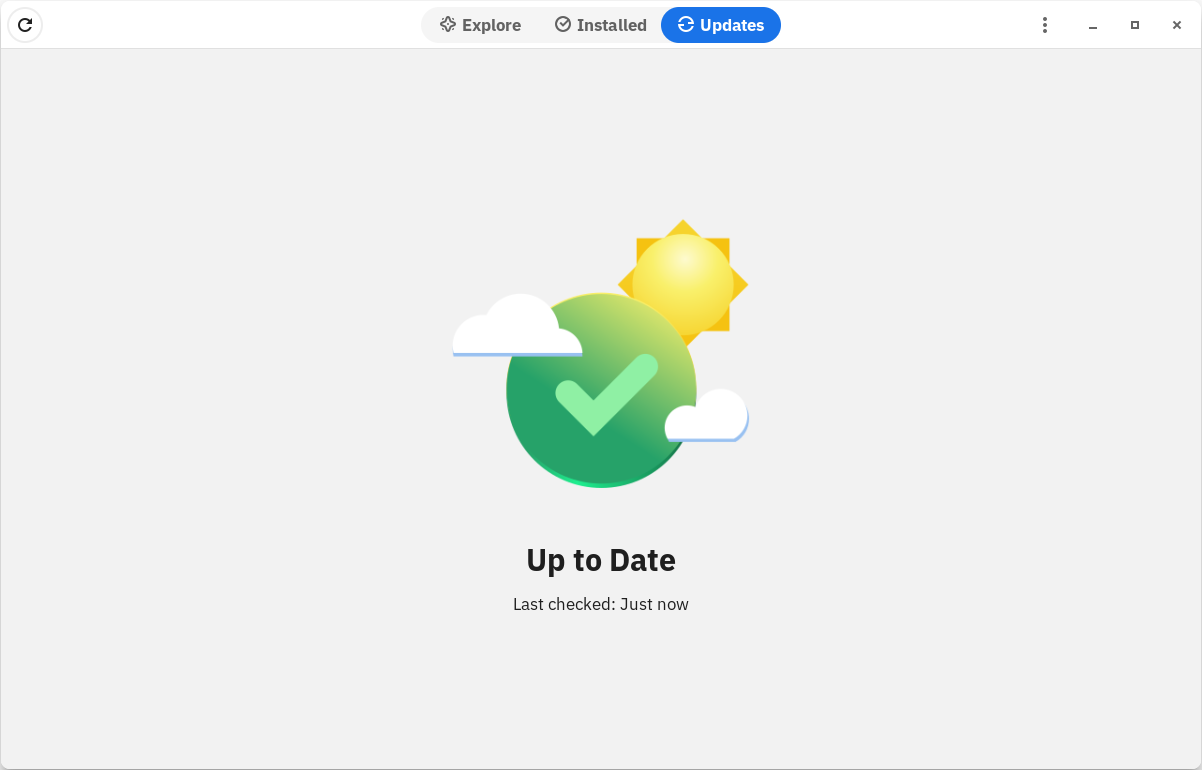
- Check for Updates: Open the Software Center and go to the Updates tab. The system will automatically check for available updates for your installed applications and system components.
- Install Updates: If updates are available, you can either install them individually or click Update All to apply all pending updates. The system might require a restart for certain system component updates.
Removing Applications
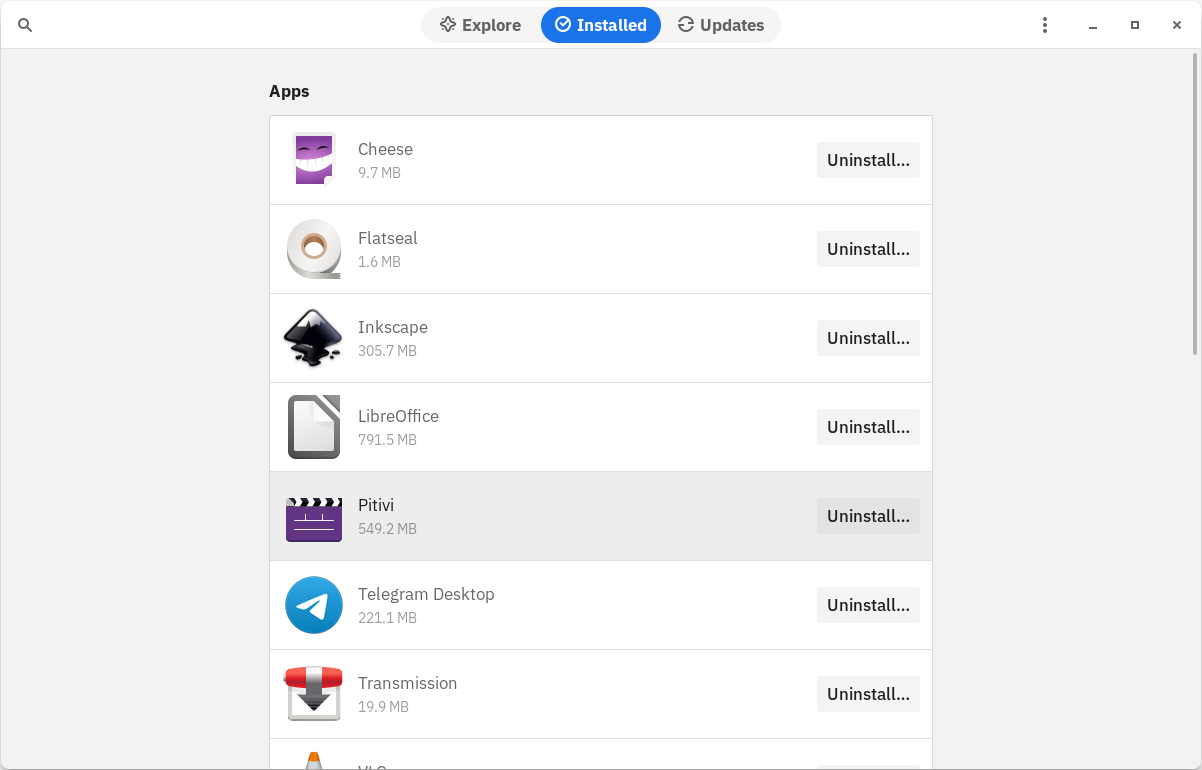
-
Find the Installed App: Go to the Installed tab in the Software Center to view all the applications currently installed on your system. You can also use the search bar to find the app you wish to remove.
-
Uninstall the Application: Select the app you want to remove, and click the Remove button. Confirm the uninstallation when prompted. The app and its associated files will be removed from your system.